Overview
Google Analytics is a visitor analytics platform you can drop into your Jekyll site. With Google Analytics you can see how many visitors you have each day, how the get to your site, their location and other valuable information.
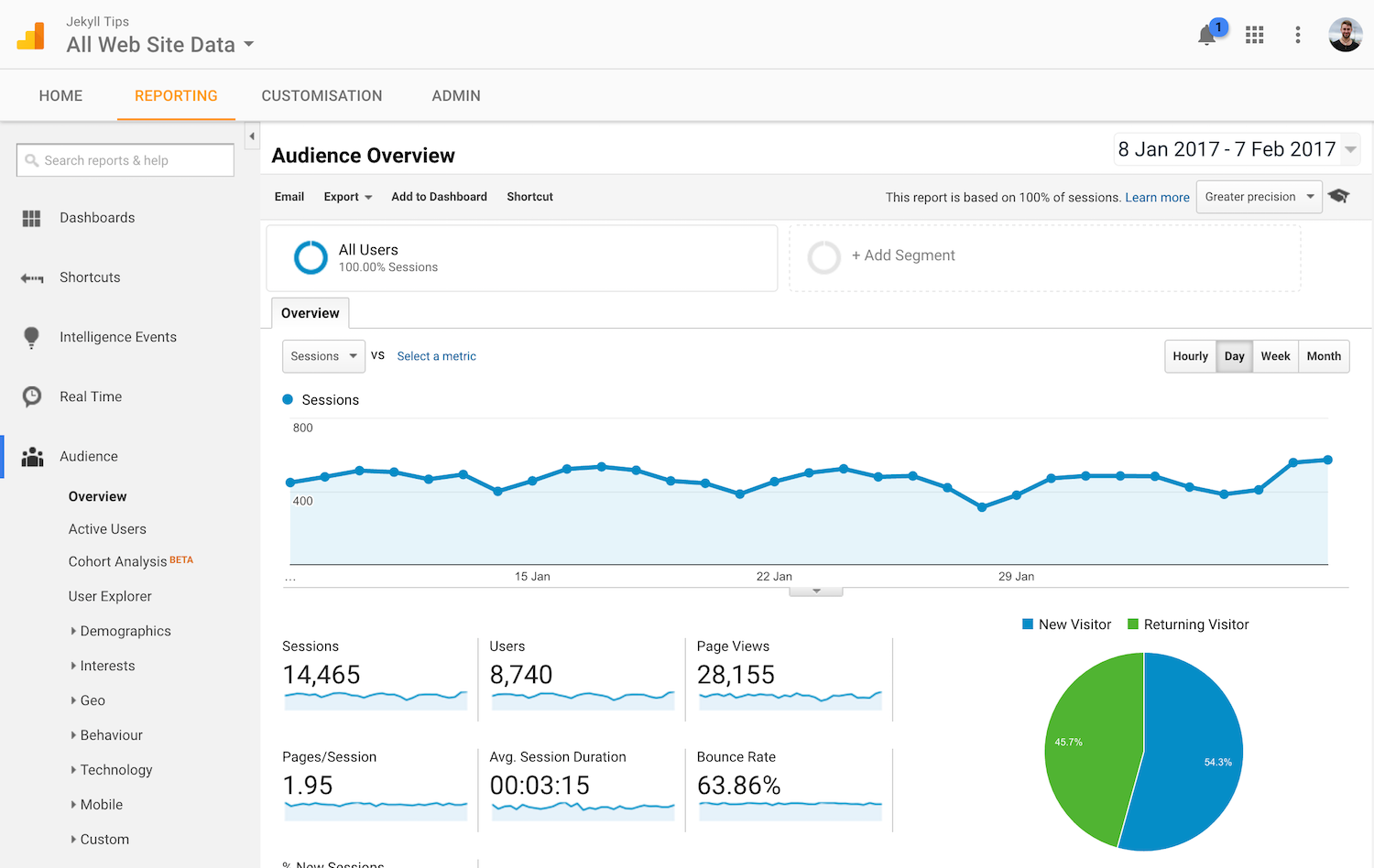
Instructions
- Create a new Analytics account if you don’t already have one - Google Analytics.
- Set up a property for your site.
- In your Property Settings copy the
Tracking Idand set it as agoogle_analytics_keyvariable in your_config.yml:... google_analytics_key: UA-16478174-16 ... -
In your main layout (usually
_layouts/default.html) paste this code somewhere in your<head>:<script> (function(i,s,o,g,r,a,m){i["GoogleAnalyticsObject"]=r;i[r]=i[r]||function(){ (i[r].q=i[r].q||[]).push(arguments)},i[r].l=1*new Date();a=s.createElement(o), m=s.getElementsByTagName(o)[0];a.async=1;a.src=g;m.parentNode.insertBefore(a,m) })(window,document,"script","//www.google-analytics.com/analytics.js","ga"); ga("create", "UA-37472773-1", "auto"); ga("send", "pageview"); </script>
This snippet will only add the the tracking code in the production environment.
Custom Events
Tracking custom events can give you deeper insight into how people are using your site. Google Analytics allows us to add custom events using JavaScript. For example, you could track the number of times a share button was clicked like this:
var buttons = document.getElementsByClassName("share-button");
for (var i = 0; i < buttons.length; i++) {
buttons[i].addEventListener("click", function handleOutboundLinkClicks(event) {
ga("send", "event", {
eventCategory: "Outbound Link",
eventAction: "click",
eventLabel: event.target.href,
transport: "beacon"
});
});
}