Introduction
We’re adding search to the demo Bakery Store site so users can easily find relevant content. It’s a relatively small site so we can perform the search entirely client side. If there were hundreds of blog posts, performing the search client side may get slow and a backend search may be a better option.
Lunr.js
To build the search we’ll use lunr.js, a client side full-text search engine. The search will work in the following steps:
- Send the search term as a GET parameter to
search.html. search.htmlreads the GET parameter and searches through JSON containing the searchable content.search.htmldisplays a list of search results.
First we’ll create /js/search.js to hold our search JavaScript and download lunr.js to /js/lunr.min.js.
search.html
Now we need to create /search.html. This file has a search box, a placeholder for displaying results, a JSON output of all the content we want to search on and includes our JavaScript libraries:
---
layout: search
---
<form action="/search.html" method="get">
<label for="search-box">Search</label>
<input type="text" id="search-box" name="query">
<input type="submit" value="search">
</form>
<ul id="search-results"></ul>
<script>
window.store = {
{% for post in site.posts %}
"{{ post.url | slugify }}": {
"title": "{{ post.title | xml_escape }}",
"author": "{{ post.author | xml_escape }}",
"category": "{{ post.category | xml_escape }}",
"content": {{ post.content | strip_html | strip_newlines | jsonify }},
"url": "{{ post.url | xml_escape }}"
}
{% unless forloop.last %},{% endunless %}
{% endfor %}
};
</script>
<script src="/js/lunr.min.js"></script>
<script src="/js/search.js"></script>
JavaScript
Next we need to write the JavaScript for /js/search.js to perform three tasks:
- Get the search term
- Perform the search
- Display the results
We’ll go over the sections of code then at the end, we’ll see the whole file.
Get the search term
JavaScript doesn’t have an easy way to read GET parameters so we’ll add a getParameterByName function to do this. Don’t worry if you don’t understand how it works, it’s basically manipulating the query string to split it into variables.
Now we can use getParameterByName to get our search term:
...
function getQueryVariable(variable) {
var query = window.location.search.substring(1);
var vars = query.split('&');
for (var i = 0; i < vars.length; i++) {
var pair = vars[i].split('=');
if (pair[0] === variable) {
return decodeURIComponent(pair[1].replace(/\+/g, '%20'));
}
}
}
var searchTerm = getQueryVariable('query');
...
Perform the search
If there’s a search term we need to set up and configure lunr.js. This involves telling lunr about the fields we’re interested and adding the search data from the JSON. Once this is set up we can perform the search:
...
if (searchTerm) {
document.getElementById('search-box').setAttribute("value", searchTerm);
// Initalize lunr with the fields it will be searching on. I've given title
// a boost of 10 to indicate matches on this field are more important.
var idx = lunr(function () {
this.field('id');
this.field('title', { boost: 10 });
this.field('author');
this.field('category');
this.field('content');
});
for (var key in window.store) { // Add the data to lunr
idx.add({
'id': key,
'title': window.store[key].title,
'author': window.store[key].author,
'category': window.store[key].category,
'content': window.store[key].content
});
var results = idx.search(searchTerm); // Get lunr to perform a search
displaySearchResults(results, window.store); // We'll write this in the next section
}
}
...
Display the results
Now we have the results we can display them in our list:
...
function displaySearchResults(results, store) {
var searchResults = document.getElementById('search-results');
if (results.length) { // Are there any results?
var appendString = '';
for (var i = 0; i < results.length; i++) { // Iterate over the results
var item = store[results[i].ref];
appendString += '<li><a href="' + item.url + '"><h3>' + item.title + '</h3></a>';
appendString += '<p>' + item.content.substring(0, 150) + '...</p></li>';
}
searchResults.innerHTML = appendString;
} else {
searchResults.innerHTML = '<li>No results found</li>';
}
}
...
When we put it all together we have working search:
(function() {
function displaySearchResults(results, store) {
var searchResults = document.getElementById('search-results');
if (results.length) { // Are there any results?
var appendString = '';
for (var i = 0; i < results.length; i++) { // Iterate over the results
var item = store[results[i].ref];
appendString += '<li><a href="' + item.url + '"><h3>' + item.title + '</h3></a>';
appendString += '<p>' + item.content.substring(0, 150) + '...</p></li>';
}
searchResults.innerHTML = appendString;
} else {
searchResults.innerHTML = '<li>No results found</li>';
}
}
function getQueryVariable(variable) {
var query = window.location.search.substring(1);
var vars = query.split('&');
for (var i = 0; i < vars.length; i++) {
var pair = vars[i].split('=');
if (pair[0] === variable) {
return decodeURIComponent(pair[1].replace(/\+/g, '%20'));
}
}
}
var searchTerm = getQueryVariable('query');
if (searchTerm) {
document.getElementById('search-box').setAttribute("value", searchTerm);
// Initalize lunr with the fields it will be searching on. I've given title
// a boost of 10 to indicate matches on this field are more important.
var idx = lunr(function () {
this.field('id');
this.field('title', { boost: 10 });
this.field('author');
this.field('category');
this.field('content');
});
for (var key in window.store) { // Add the data to lunr
idx.add({
'id': key,
'title': window.store[key].title,
'author': window.store[key].author,
'category': window.store[key].category,
'content': window.store[key].content
});
var results = idx.search(searchTerm); // Get lunr to perform a search
displaySearchResults(results, window.store); // We'll write this in the next section
}
}
})();
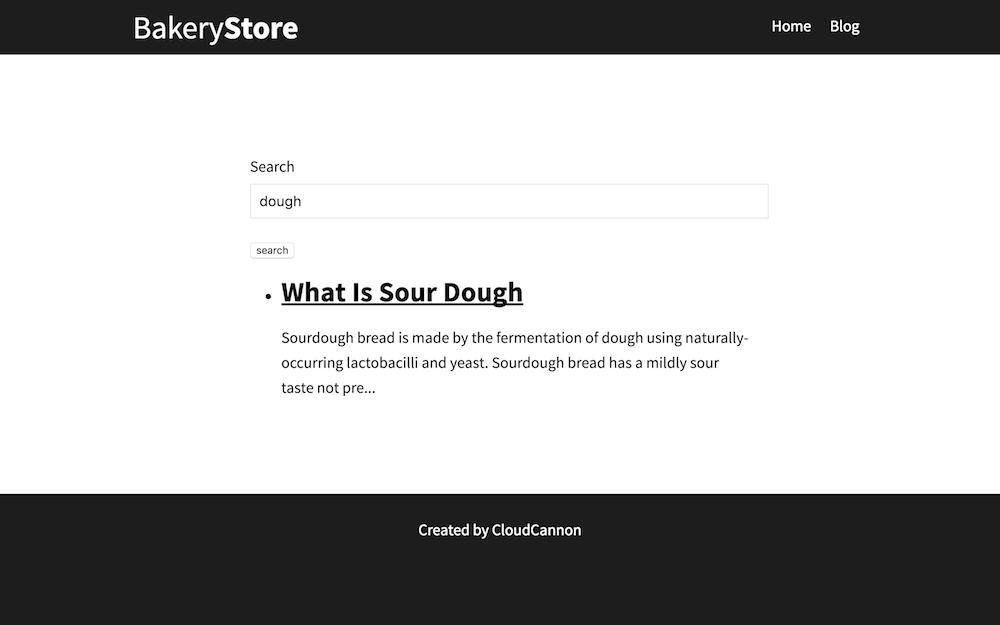
Search field
Now we can add a search box anywhere on our site by adding a form which submits to /search.html. You’ll need to prefix the action with {{ site.baseurl }} if you’re on GitHub Pages or using a baseurl.
...
<form action="/search.html" method="get">
<label for="search-box">Search</label>
<input type="text" id="search-box" name="query">
<input type="submit" value="search">
</form>
...
Summary
This technique isn’t limited to blog posts, we could do the same thing for collections, data files or even static files.